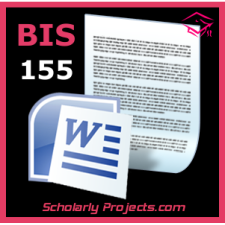Practical Problems: Car Parts Service (Exam v5)
Complete the tasks below using Microsoft Excel. You may refer to your
notes, the textbook, or other resources (for example, you may search the Web
for information). You may not get interactive help from any other person
(either in person or via e-mail, text messaging, instant messaging, or other
communications channels).
Save your work frequently using CTL + S.
You have 4 hours to complete this exam.
Note: Be sure you spell-check on every worksheet and
correct all spelling errors.
Getting Started
1. Open
Excel (either on your desktop or in Citrix).
2. If
you are using Citrix, you need to upload the spreadsheet to your virtual drive
before you can open it in Excel.
3. Open
the Practical Exam spreadsheet you downloaded from the Exam page in eCollege.
4. Save
the spreadsheet as LastnameFirstInitial Week8 FinalExam.xlsx.
Example: If your name was Jane Doe, the file name would be: DoeJ Week8
FinalExam.xlsx.
Question 1: Formatting and Charts (Excel; TCOs 1, 2, and 3; 30 points)
Using the Documentation Sheet
1. Enter
your name and today’s date. Using the Quest 1 & 2 Worksheet
2. Adjust
the widths of the columns as needed so all data is visible.
3. Center
the title Car Part Service – Sales by Product across columns A“E.
4. Increase
the font size to 20, and change the font color to red and bold.
5. Bold
the column headings Category, Product, Unit Price, Quantity, and Total Sales.
6. Add
formulas to the Total Sales column to calculate the total sales for each
product.
7. Add
a grand total at the bottom of the Total Sales column in cell E18.
8. Format
the grand total so that it is easily read.
9. Format
the numbers in the Unit Price and Total Sales columns as accounting or currency
format with a dollar sign and two decimal places.
10. Correct
spelling by using the spell-check feature.
11. Create
a column chart on a separate sheet that displays the total sales for each
product. (Do not include the grand total in the column chart!)
12. Move
the chart to a new worksheet titled Chart 1.
13. Make
the title of the chart Total CPS Sales by Product.
14. Add
a data label showing the amount on the outside of each bar in the chart, not in
a separate legend.
15. Move
the Chart1 bar chart worksheet immediately after the Quest 1 & 2 sheet.
16. Save
your work (CTRL s) (but leave it open to continue).
Question 2: Formulas, Applications and Statistical Functions (Excel; TCOs 2, 3, 6, and 10; 30 points)
Using the Quest 1 & 2 Worksheet
1. Draw a box around the table at A22–B25 with a
light shading color for the column labels.
2. Add the label Assessment in cell F3 and resize
column to a width of 15.
3. In column F, add formulas using a lookup
function that will look up each total sales amount in the table of sales and
assessments in A22:B25 and display the corresponding assessment.
For example, if the total sales in cell E5 is $479, then Good should
display in cell F5.
1. In
cell F22, add Label: Highest Sales.
2. In
cell G22, add the function formula for Maximum based on the Total Sales column.
3. In
cell F23, add Label: Lowest Sales.
4. In
cell G23, add the function formula for Minimum based on the Total Sales column.
5. In
cell F24, add Label: Average Sales.
6. In
cell G24, add the function formula for Average based on the Total Sales column.
7. Place
a border around the statistics data and widen columns as needed for
readability.
8. Resize
all columns as appropriate.
9. Save
your work (CTRL s).
Question 3: Lists, Sorting, Charts, and Conditional Formatting (Excel; TCOs 4 and 6; 40 points)
Using the Quest 1 & 2 Worksheet
1. Create
a pivot table by selecting cells A3:F17 and place on a new worksheet.
2. Rename
the sheet to Quest 3 – Pivot and move it after the Chart 1 worksheet.
Using the Quest 3 Pivot Worksheet
1. Create
a pivot table to filter and only show only the total sales for products with a
poor assessment organized by category then product.
2. Apply
a currency or accounting format to the total sales column.
3. Sort
the Total Sales column by largest to smallest.
4. Apply
conditional formatting to the Total Sales column so that only the BOTTOM 3
items are highlighted in yellow.
5. Create,
on this same sheet, a bar chart using the sales data from the pivot table. Add
a descriptive chart title and data labels showing the amounts on each bar. Hide
all field buttons on the chart.
6. Save
your work (CTRL s).
Question 4: Functions and Financials (Excel TCOs 2, 6, and 7; 30 points)
Using the Quest 4-Financials Worksheet
1. Complete the Income Statement by filling in
cells D3 through D16 by using cell references of Total Sales column from the
Quest1 & 2 worksheet.
Note: Do not just rekey the data.
1. Add
formulas for the shaded areas.
2. Format
the Total Revenue, Expenses, and Net Income in bold and apply appropriate
numeric formatting to all data.
3. Resize
columns G through O to a width of 15.
4. Perform
a one-way analysis (single data variable table, refer to Week 5, Lab 6) setup
in cells G11–O15 to vary the pay rate to see the impact on the total expenses
and net income.
5. Apply
conditional formatting to the options that produce at least $10,000 in net
income in the above table.
6. Format
all the numeric data and labels on the worksheet using consistent and business
like formatting options.
7. Save
your work (CTRL s).
Continue Using the Quest 4 Financials Worksheet
1. Car
Parts Service (CPS) wants to apply for a 10-year loan to expand their
operations and they need to know how much the monthly payment will be with a
$1,500 down payment or a $2,500 down payment on a loan of $50,000. The annual
interest is 3.5% and payment is assumed to be made at the end of the period.
2. Complete
the Payment Function and Analysis table (Part B) by calculating the Loan Amount
for cells K3 and K4 and the monthly payment amount for cells M3 and M4.
3. Secure/Protect,
without a password, the Quest 4-Financials worksheet tab.
4. Save
your work (CTRL s).
Question 5: Organization, Planning, and Consolidation Strategies (Excel TCOs 5, 7, and 8; 40 points)
Using the Quest 5 Data Organization Worksheet
1. Consolidate
the information on the CPS Part 5 – Data Organization spreadsheet from the
three worksheets (San Francisco Branch, Denver Branch, and Boston Branch),
using consolidation strategies that include the following.
1) Group
sheets and use the auto-fill to complete the list of months in Row 2.
2)
BIS 155 Week 8 Final Exam | Car Parts Service (v5)
$20.00
Related Products
Tags: BIS 155 Week 8 Final Exam, BIS 155 Week 8 Final Exam Car Parts Service (V-5), BIS 155 Week 8 Final Exam Practical Problems, BIS155 Week8 Final Exam, BIS 155 Final Exam Practical Problems, BIS 155 Week 8 Final Exam Car Parts Service.
Message
All members who signed up before 2023 are requested to register again.